Adding Text Chat to UE4 in C++
Note, this is a C++ based example. However, it's easily converted to BP.
If you want to just check out the code or skip the guide then you can download the project here.
There are a few things wrong with this setup such as no deletion of messages so you'll keep a copy of them until you exit the game so you're probably going to want to set up a timer to destroy them after x time.
- Open your PlayerController class and add a struct called
FChatMessage.USTRUCT(BlueprintType) struct FChatMessage { GENERATED_BODY()UPROPERTY(BlueprintReadWrite) FDateTime Time; UPROPERTY(BlueprintReadWrite) FString Message; UPROPERTY(BlueprintReadWrite) FColor Color; UPROPERTY(BlueprintReadWrite) class APlayerState* Sender; FChatMessage() : Time(FDateTime::Now()), Message("No Message"), Color(FColor::White) {} FChatMessage(const FString& message) : Time(FDateTime::Now()), Message(message), Color(FColor::White) {} FChatMessage(const FDateTime& time, const FString& message, const FColor& color, class APlayerState* sender) : Time(time), Message(message), Color(color), Sender(sender) {}};
- Add a delegate in the PlayerController for receiving chat messages.
DECLARE_DYNAMIC_MULTICAST_DELEGATE_OneParam(FOnChatMessageReceived, const FChatMessage&, ChatMessage); - Add 2 methods and the delegate to your PlayerController class.
UFUNCTION(BlueprintCallable, Server, Reliable, WithValidation) void Server_SendChatMessage(const FChatMessage& ChatMessage);UFUNCTION(Client, Reliable) void Client_ReceiveChatMessage(const FChatMessage& ChatMessage);
UPROPERTY(BlueprintAssignable, meta = (DisplayName = “OnChatMessageReceived”)) FOnChatMessageReceived m_OnChatMessageReceived;
- Create the implementation of these methods.
bool ATCPlayerController::Server_SendChatMessage_Validate(const FChatMessage& ChatMessage) { return true; } void ATCPlayerController::Server_SendChatMessage_Implementation(const FChatMessage& ChatMessage) { // Our message is empty or the sender is null so don't send a message if (ChatMessage.Message.IsEmpty() || ChatMessage.Sender == nullptr) { return; }// Iterate over all clients in the map and send the message to them for (FConstPlayerControllerIterator Iterator = GetWorld()->GetPlayerControllerIterator(); Iterator; ++Iterator) { if (ATCPlayerController* const PC = Cast<ATCPlayerController>(*Iterator)) { PC->Client_ReceiveChatMessage(ChatMessage); } }}
void ATCPlayerController::Client_ReceiveChatMessage_Implementation(const FChatMessage& ChatMessage) { m_OnChatMessageReceived.Broadcast(ChatMessage); }
- Now onto the non-code portion of this guide. Create 3 widgets (only 2 if you already have a HUD widget). Let's create WBP_Chat and WBP_ChatEntry.
- In WBP_Chat add a scroll box and a text box.
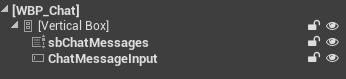
- In WBP_Chat create 2 functions called ToggleChat (with an input of boolean) and AddChatMessage (with an input of our
FChatMessagestruct). - In WBP_Chat implement the event OnTextCommitted for the text box.

- In WBP_Chat on Construct add our binding for our C++ delegate (
FOnChatMessageReceived).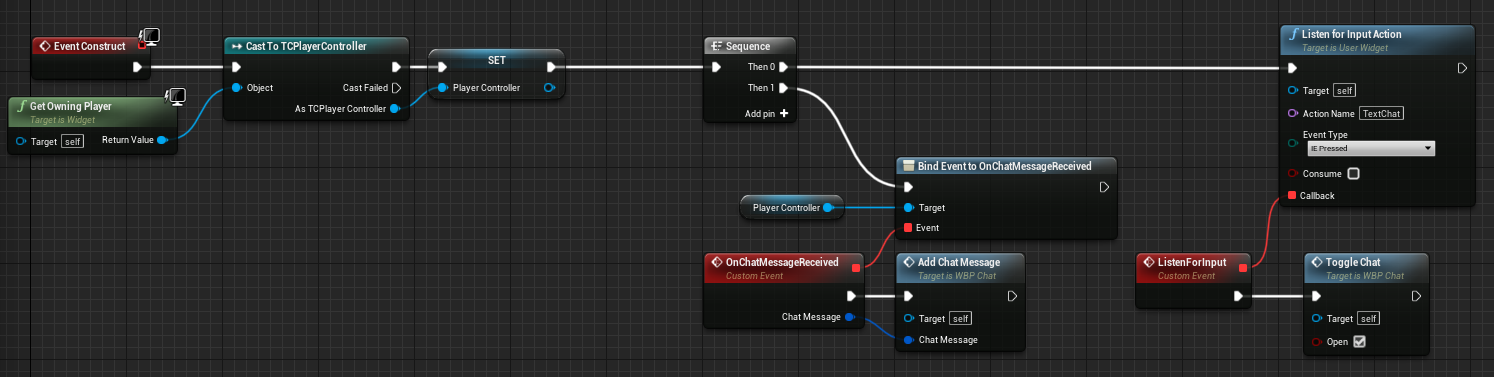
- In WBP_Chat implement AddChatMessage.
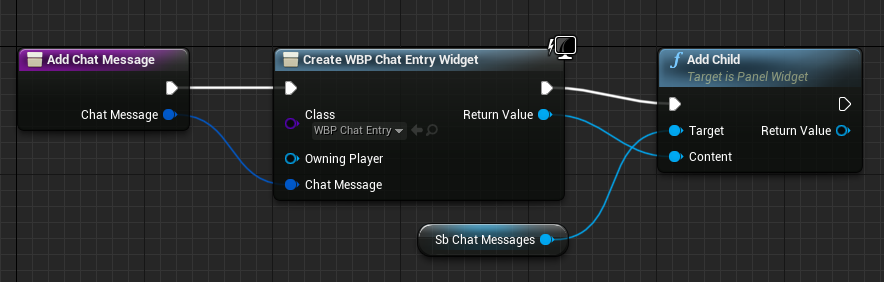
- In WBP_Chat implement ToggleChat.
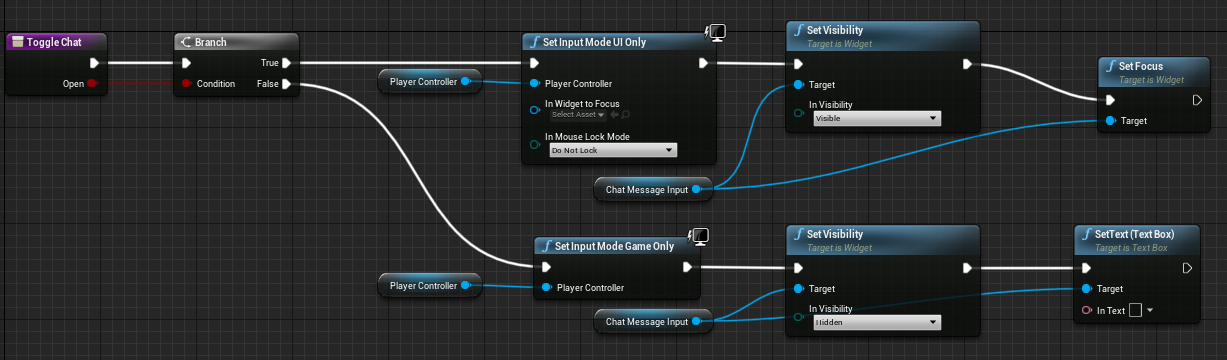
- In WBP_ChatEntry add a text block. Then make a variable exposed on spawn of our
FChatMessagestruct. - In WBP_ChatEntry on Construct set the text of the text block.
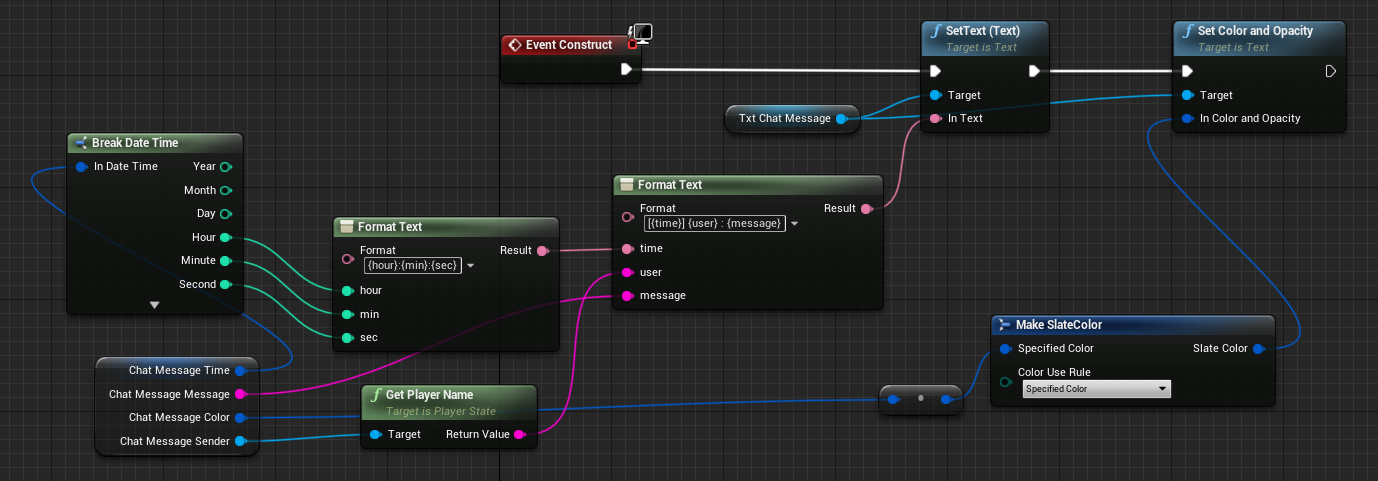
- Now all you have to do is go into your WBP_HUD or whatever and add the WBP_Chat to it wherever you want. Then spawn your HUD in your HUD class or again wherever you want to.
- You also need to add a keybinding for the chat called TextChat.
until next time